How to create Labels and append to Campaigns > Stories to add colour to benchmark reports.
What is a Label?
Meta tags at the campaign level used to organise branded content activities into buckets. A label consists of a 'Name' and corresponding 'Value' specific to your business.
What are some examples?
Commonly used Labels include Names such as Industry Vertical, Content Type, Objective and their corresponding Values such as Health & Beauty, Video and Video Views.
Refer to this doc for examples to get you thinking about how Labels can apply to your business.
Where do I create Labels?
You will find the Labels area in your User Profile Settings:
- Click on your User profile in the top-right corner and click on 'Settings' (see below image)
- In Settings you will land on the 'Organisation' tab, find 'Labels'
- Click 'New Label' and include a Name and Value and click 'Add' e.g
- Example Label: Industry (Name) = Beauty (Value)
- Repeat for subsequent Labels
- Add Labels to Stories in the the campaign workflow to start using them!
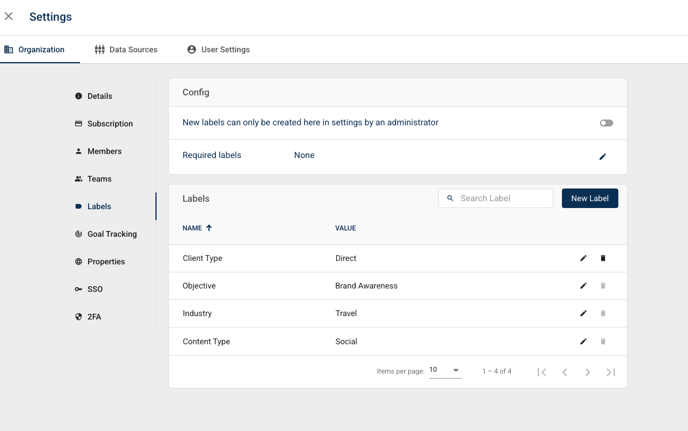
Who can create and manage Labels?
Admins have permission manage the creation of NEW Labels or update the names of EXISTING Label Names & Values. In addition, Admins can configure the creation of new Labels to occur only in Settings. They can also define the required Labels to be added to all Stories in the campaign workflow, ensuring consistency across campaigns.
Navigate to > Settlings > Labels to toggle this setting on or off.
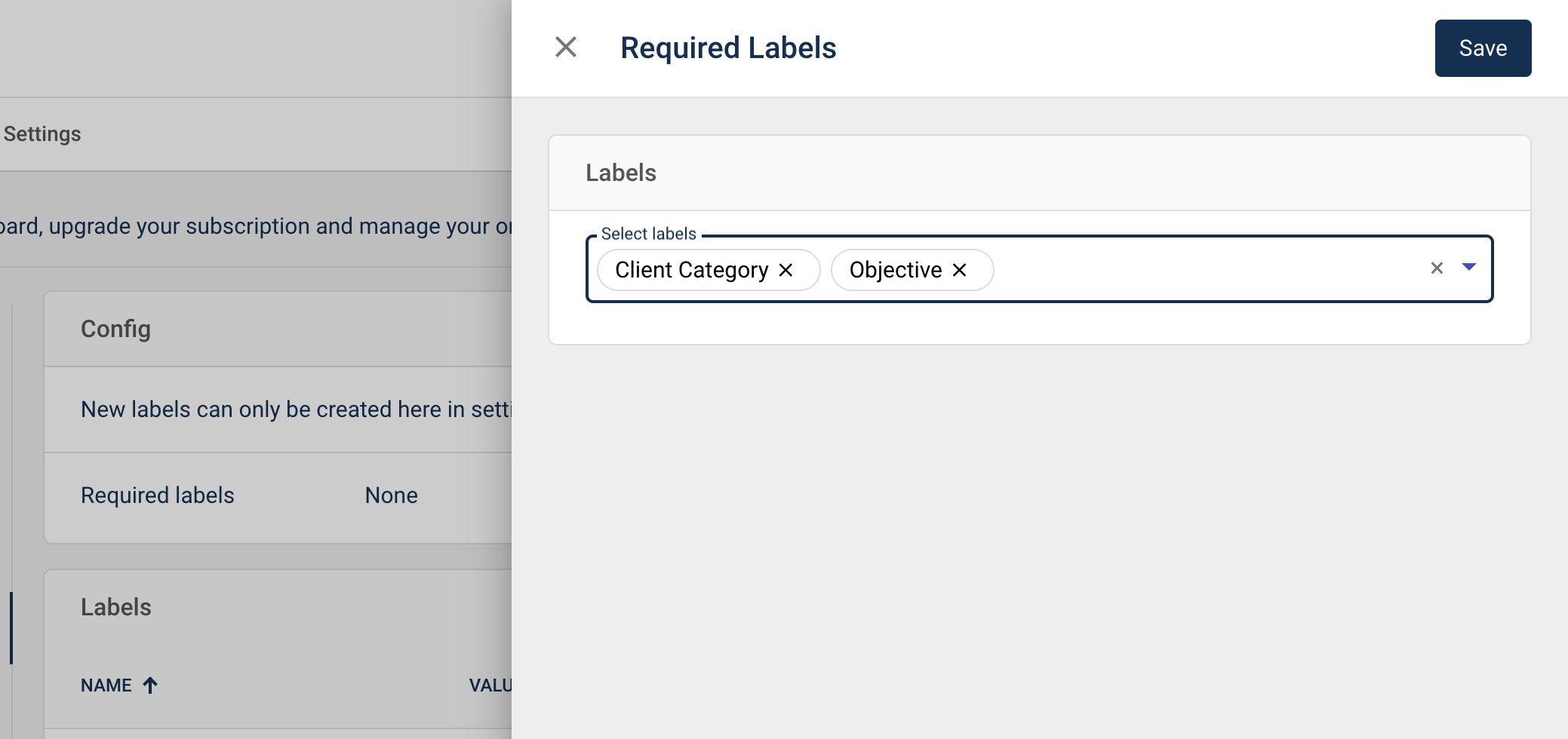
How can I use Labels in benchmark reporting?
Labels will appear as Dimensions in the widget builder - these are what determine how chosen metrics are broken down. Search for "Story Label Name" and "Story Label Value". To isolate results to one bucket apply the EQUALS operator to the Story Label Name criteria and include the 'Name'.
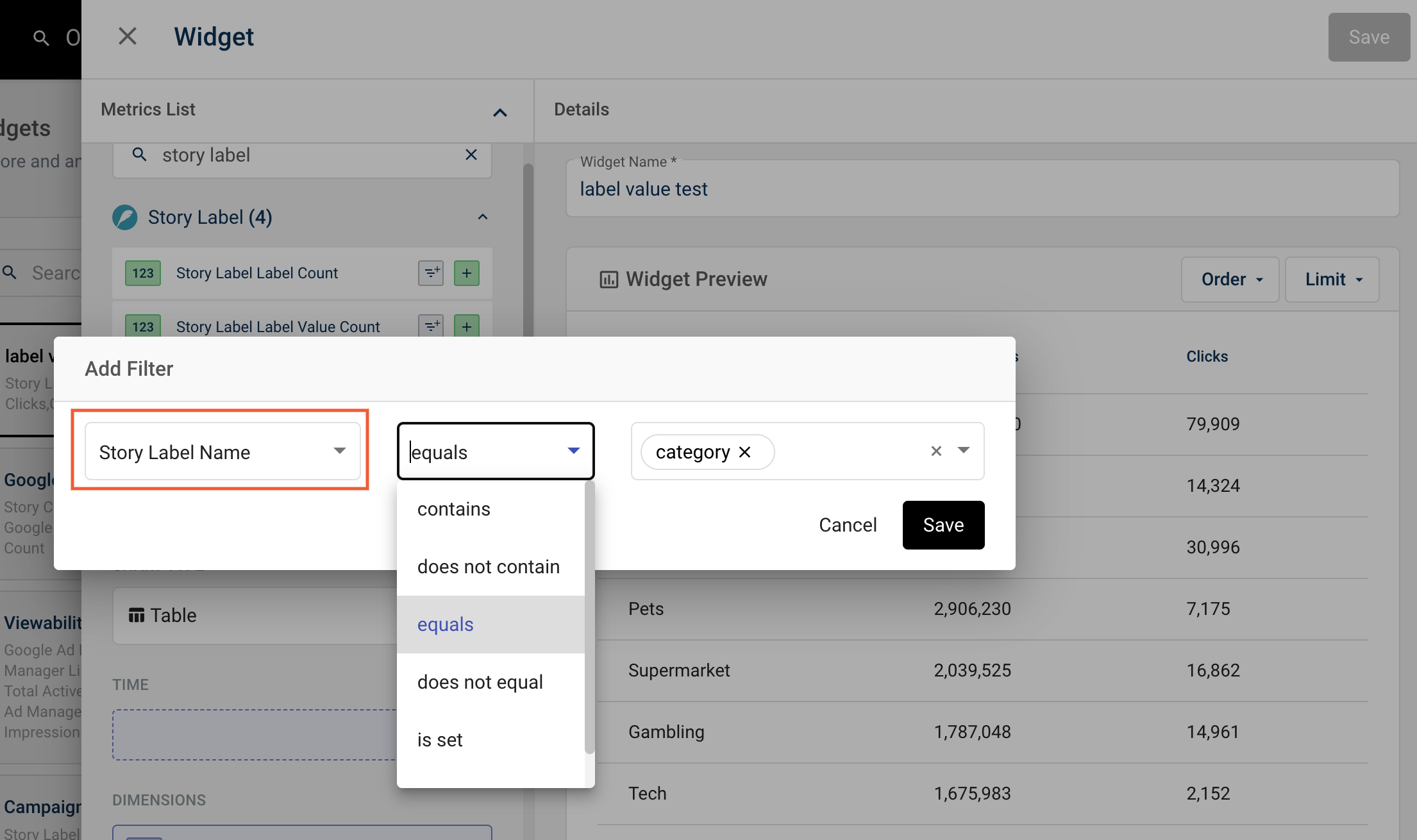
Where can I add Labels?
Adding Labels takes place on the Story level in Campaign workflow.
- When creating a new Campaign and Story you will be find the Labels section after scrolling past Property and Story Title . Adding Labels is optional unless they are "required" so be sure to add them before proceeding to save Story.
- If the campaign is already created, whether Active or Completed, you always have the option to go back to Story settings and add Labels retrospectively.