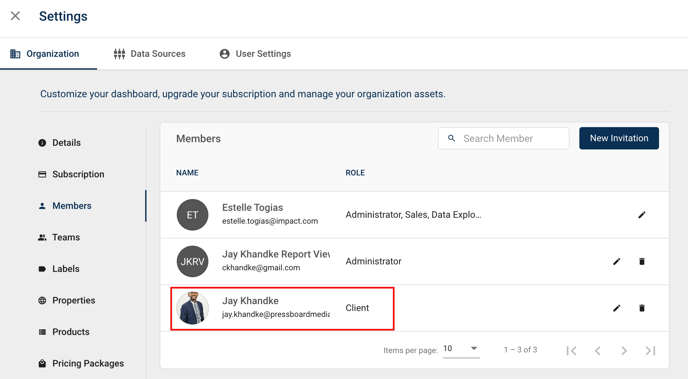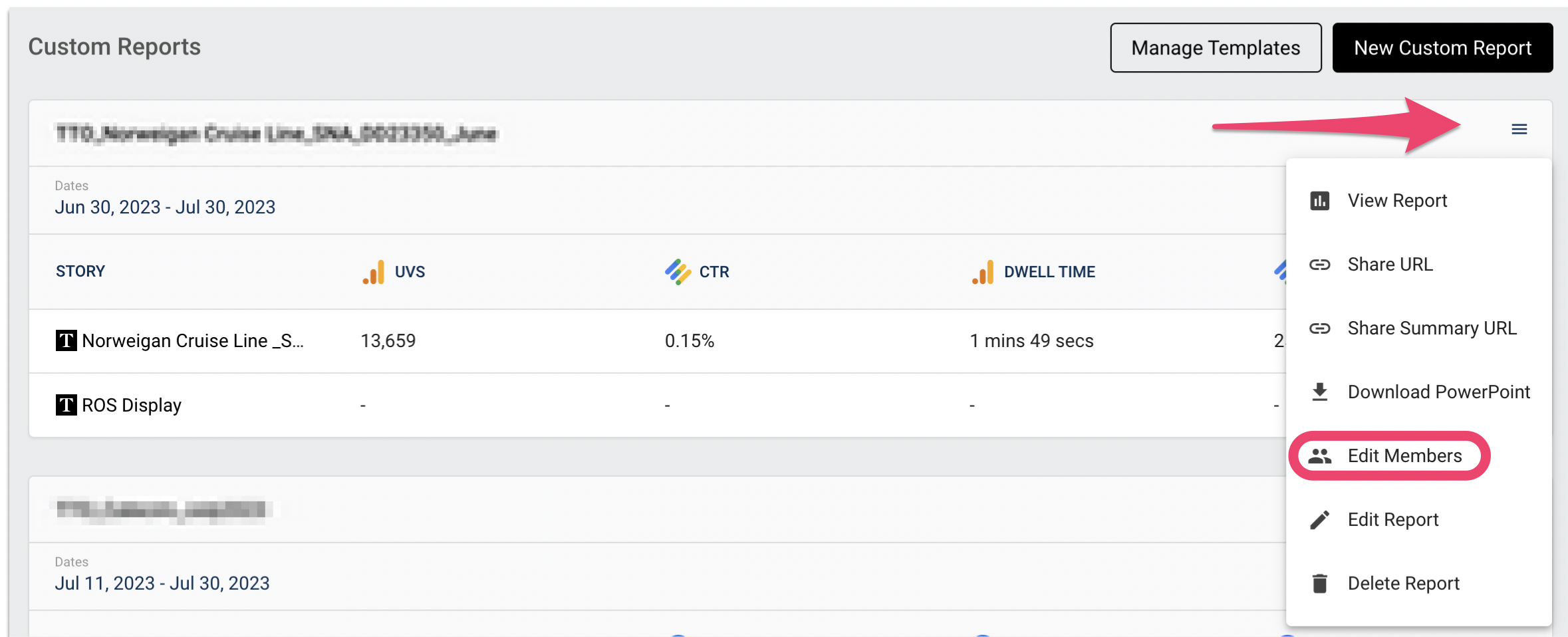How to add members to select campaigns and assign a role.
Unless you are an account Admin, team members added to individual campaigns as Members will have varying permissions to view and manage campaign reports.
Here's how you can set up your team members with access to to individual campaigns:
A recap on user roles at the Campaign level:
- If you want a team member to have view-only visibility into campaigns and story reports ensure their Role in Organisation Settings is set to 'Standard' and add them as a Member to the campaign with the role of 'Report Viewer'. They will only have permissions to view the reports for published Stories.
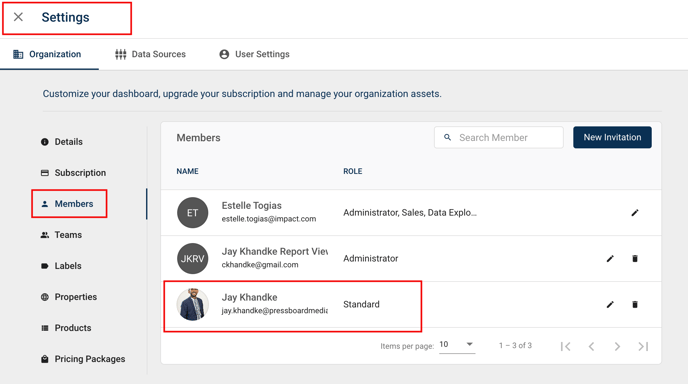
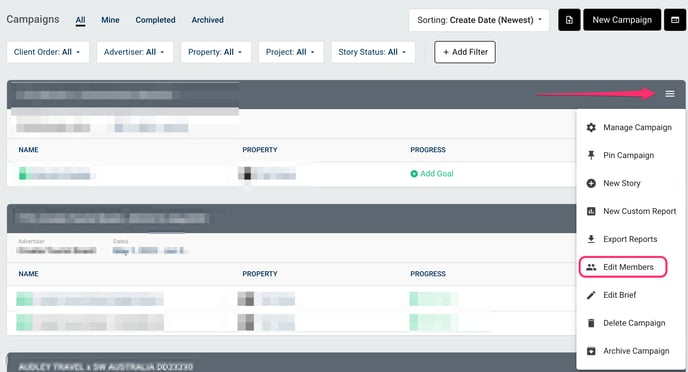
- For members you only want have visibility into Custom Reports (known as 'Share URL'), ensure their Role is set to Client before being added.
- Note, 'Client' user role does not have the option to be added as a Member to a Campaign only to Custom Reports and Client Orders.
- A 'Share URL' (link to Custom Report) can be shared externally and will open in any browser. It is intended for end clients or vendors who will not need access to Pressboard in order to view reports. You should reserve Administrator, Standard or Client user roles to people in your immediate or wider internal teams.