Client Orders: How to Review and Approve This article describes how Project Managers/Content Studio Users can review and approve Client Orders submitted by Sales counter-parts Jay Khandke
From within your Pressboard Studio account, you can receive and manage an incoming campaign's details including production requirements, timing, key contacts, brand information, campaign objectives/KPIs and deliverables, etc. Here's how:
- From either the ‘Client Orders’ tab OR the ‘Inbox’ tab, you can:
a. [Client Orders]: Click ‘Review’, then ‘Approve’
OR
b. [Inbox]: Click ‘Open Client Order’, then review and ‘Approve’
Optional: Reply confirming receipt/ask questions of Salesperson/Client. To send a message to your colleague/client, click on the 'Brief' tab of the Client Order and post a comment (attachments allowed).
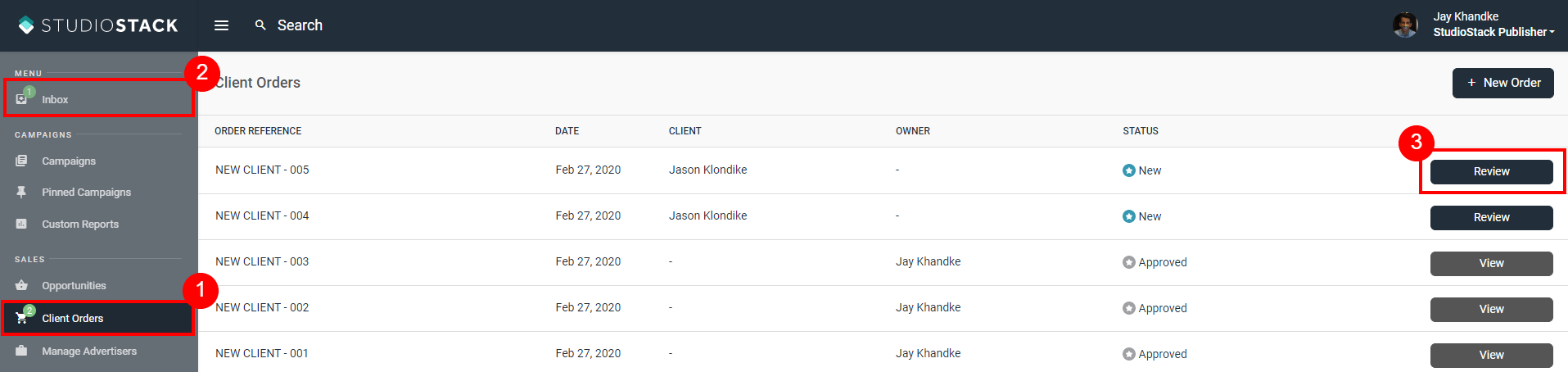
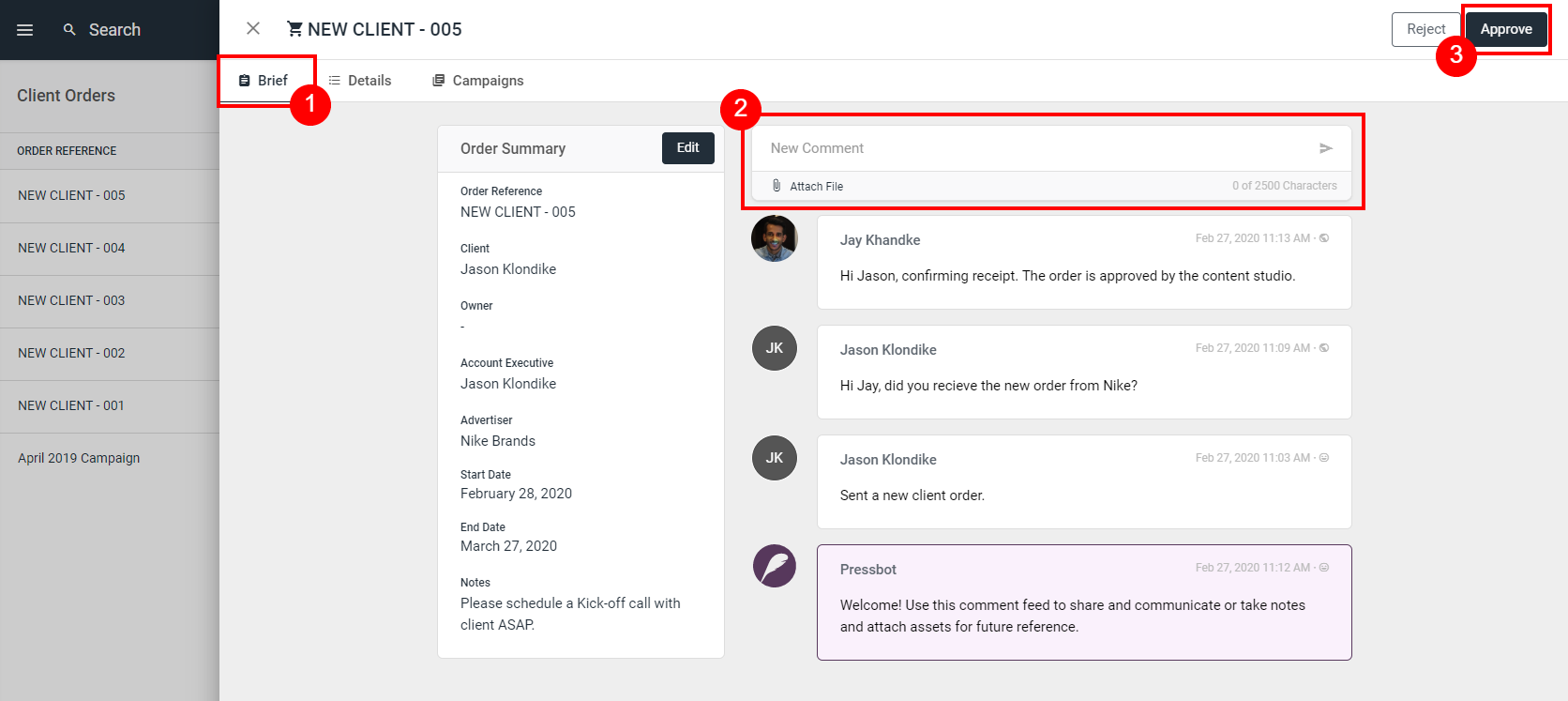
Once you have reviewed all the details in the Client Order (on Details tab), and all questions have been answered by your Sales colleague, you can 'Approve' the order and proceed.
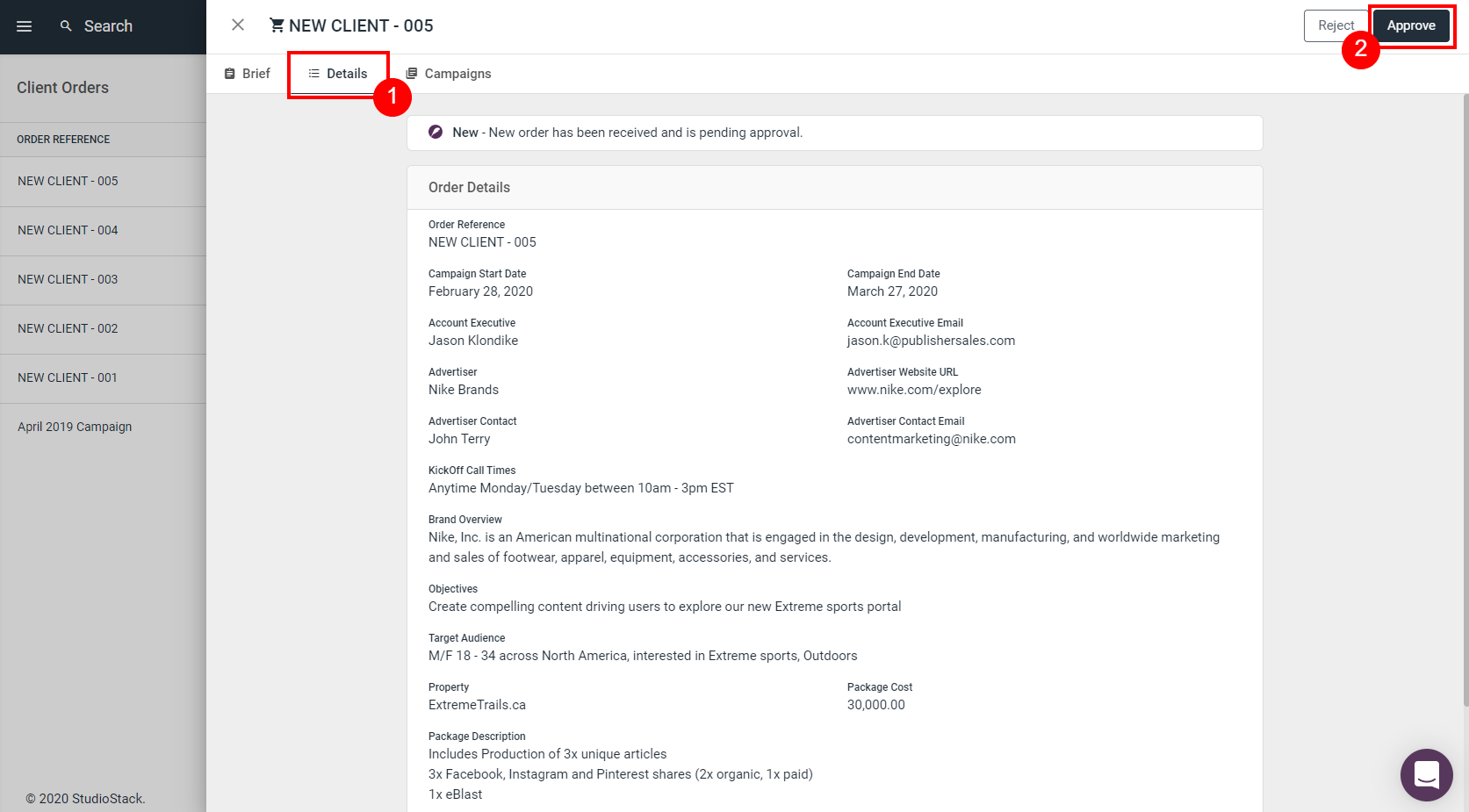
Note: Rejecting an Order cannot be undone. There is no time-limit in the platform when Approving or Rejecting a submission.
Now that you have all the relevant campaign details - you can proceed to create a new campaign to house all the reporting and easily share those results with your Sales team/clients.
Learn how in our Help article: