Connecting Pressboard's Javascript Code to Your Publication Pressboard's JavaScript code pulls content data into the platform and activates the sponsorship message (if applicable)
Once you post the article’s live URL in a given campaign, the Pressboard platform automatically serves the relevant sponsorship message (“Presented by” and footer) onto that URL, if applicable, and begins to track data within the platform.
For this to work, Pressboard's code needs to be added to all sponsored article pages:
- Click on your User profile in the top-right corner, then click on 'Settings'
- Click on the ‘Data Sources’ tab
- Click on 'Pressboard Analytics', then click on the Code icon which looks like this (<...>) for additional instructions.
Note: New accounts may need to create a new Pressboard Analytics code (i.e.: javascript with account specific Media ID). Simply click 'Add Code', give your new script a custom name (typically "Publisher Name - Universal Analytics") and click 'Save'.
Once you have access to your Pressboard javascript and instructions, copy both the JavaScript and Scroll Depth tag (sponsorship footer tag) to your sponsored / paid content template in your CMS, as described in the platform (Note: You must have access to your publication’s CMS article template in order to complete this step).
If using Google Tag Manager: You must ensure the javascript has access to the parent frame of any URLs to which the script is deployed. This is enabled in Google Tag Manager itself.
If both pieces of code are placed as instructed on the article page of an active campaign, the Pressboard Analytics story report will populate engagement data (provided activity was recorded by the script) a short time after URLs are added. Thereafter, Pressboard Analytics report will update itself automatically on an hourly basis.

OR
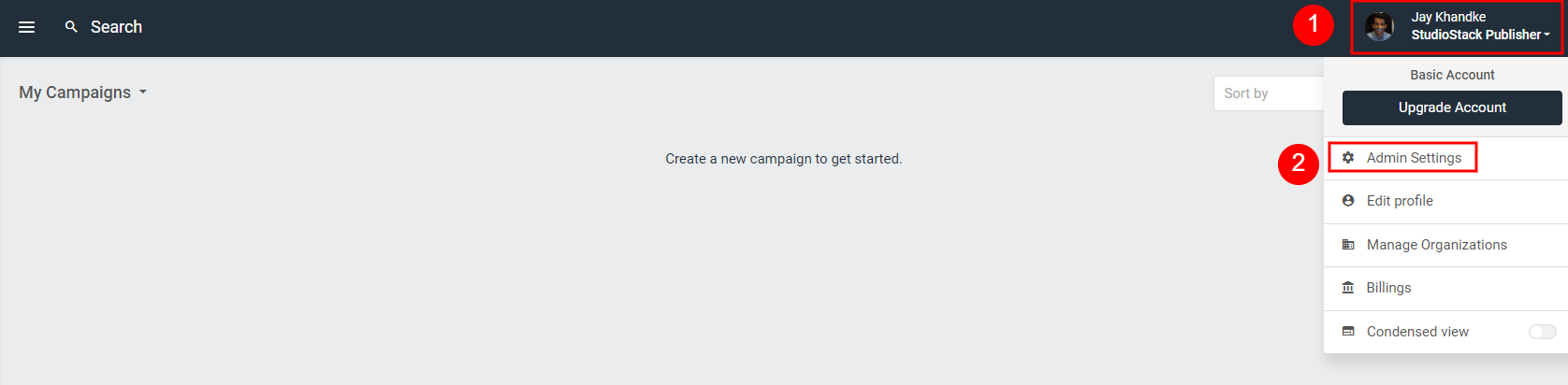
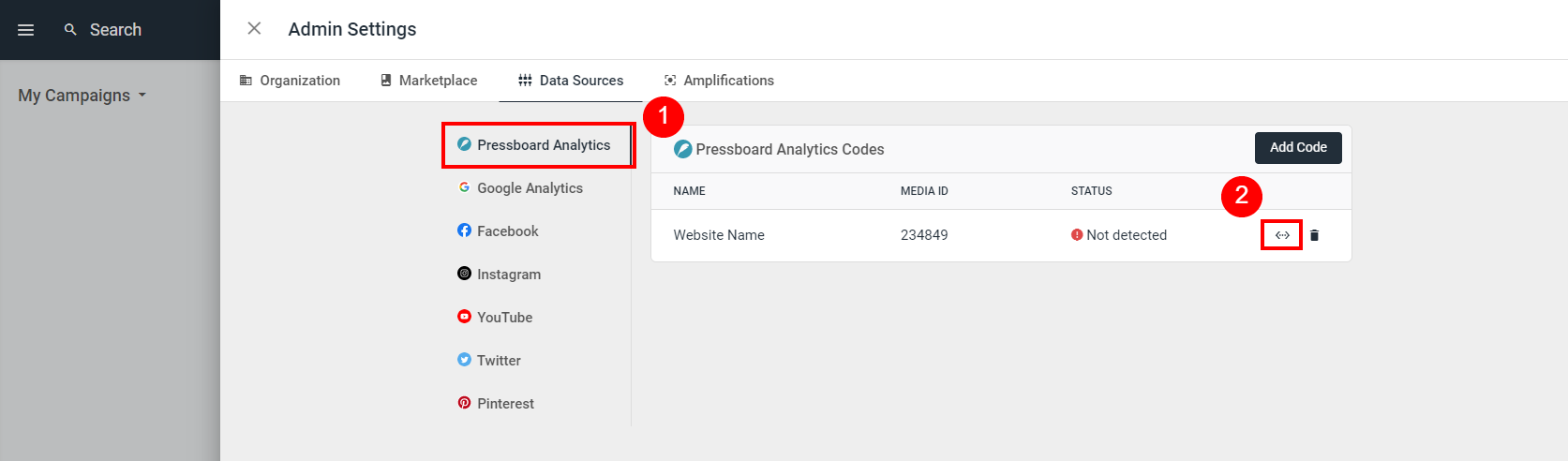
Now that you've implemented the Pressboard javascript and Scroll depth tag on your sponsored content, you're all set to create new campaigns and measure performance.
Next Step: How to Create Campaigns and Activate Analytics
See Also: Static URL vs Dynamic URL
Did this answer your question?