Tracking how well your campaigns are performing against target is easier with goal tracking.
- Goal Tracking Workflow (Campaigns/Story Level)
- Goal Tracking Admin (Account Level)
- Goal Tracking Templates
Goal Tracking Workflow (Campaigns/Story Level)
Where can I find Goal Tracking?
You can proceed to add Goals at the Story level of Campaigns. At least one Story and one report is required to be added to the campaign for Goal Tracking to be possible. You will notice this tab appear within each Story. 
What defines a Goal?
Goals correspond to the individual metrics you would typically track for various reporting data sets. They correspond to metrics such as Page Views, Impressions, Clicks, CTR, etc, which are available through each data source or integration. For example, adding a Content URL to create a Pressboard Analytics report, will populate the goal tracking dropdown with all available goal tracking metrics:

NOTE: Only the metrics relevant to report/s that have already been added to the Story, will be available to select. For example, in order to select Facebook Ad Set Impressions as a Goal Tracking metric, the corresponding report (Facebook Campaign/Ad Sets) are required to be added first to the Story.
Custom Metrics are also available for selection, if already set up in your account.
What parameters can I set within each Goal?
After proceeding to select the relevant metric, a target value can be optionally set for each metric, i.e 10,000 page views may be the guaranteed number of page views or benchmark for what is considered successful.

In addition, a date filter can be applied to the goal to limit the measurement to a specific timeline, i.e the first 7 days of the campaign.

Other parameters include the Post Filter and Other, where users are able to define additional attributes, i.e select one or more line items from the report or further filter by other dimensions that might be supported, ie. a creative name

While the campaign is in flight, you will get a precise reading into how you're pacing toward target. Goal pacing is expressed as percentage of the overall target and colour coding indicates whether pacing is over, on or below target.



When campaign end date has lapsed, the goal tracking progress bar is no longer colour coded however the percent calculation remains.

Goal Tracking Admin (Account Level)
We've updated the goal tracking functionality at the account level. Admin users can now add goal pacing targets, which determine whether all campaigns are pacing as expected (Green: On Track), under pacing (Orange: Warning), or in a danger zone (Red).
You can configure the progress bar by sliding the percentages between -100% to 100%. For example, you can set the marker so that campaigns -10% or below expected pacing are flagged in the danger zone (Red), while campaigns 55% + from expected pacing appear as Green. Please refer to the below guide to set up.
Please note: This configuration is applied at the account level and will affect all campaigns across the entire account.
Goal Tracking Templates
Create templates for your most utilised Goals, if you have a recurring set of performance metrics and target values for your branded content campaigns i.e 1M Pressboard Reads
From the main menu, go directly to 'Goal Tracking Templates' and proceed to create new templates there which you can then proceed to select in Campaign workflow.

You can add multiple metric goals.

Once a template is created, you will be able to select it within the Campaign workflow when adding Goals.