Use Pressboard Links to track and report on link click activity on any hyperlink, across any environment.
Pressboard Links have evolved to not only capture audience click activity on outbound hyperlinks within a branded content environment, but, further upgraded to allow Users to track link clicks occurring in virtually any other environment.
Some examples of non-article environments include: Newsletter, Native ad and even Social post click-thrus.
Pressboard Links now also provide deeper insights into link click activity such as breaking down Total and Unique Clicks over time, Locations, Traffic Sources and Devices. These results can be reviewed in the internal Pressboard Links dashboard AND added as individual Custom Report components.
To learn how to use Pressboard Links, you can watch the how-to guide below:
How to Implement and Manage:
- Creation: Pressboard Links begin tracking clicks immediately upon creation in the platform.
- Implementation: Once created, you can copy individual links or use the Export Link Mapping Function to download a file containing all associated links for a story report. These links serve as the new destination URLs for hyperlinks within the story (where applicable) or as the click-thru URL in other environments (e.g., Newsletter, Native ads, Social posts).
- Testing: It is recommended to conduct click-thru testing after the Pressboard Link has been implemented in its desired location.
- Editing: Tip: Pressboard Links can be edited after creation. You only need to create a new link if you wish to track and report clicks to the updated destination URL separately.
Note on CTR % Metric:
Custom metrics can be used to create a Pressboard Link CTR metric, by dividing Pressboard Link Clicks by Pressboard Reads or GA4 Page Views, Adobe Pages View or Nativo Page Views.

Manual CTR % Calculation:
CTR % can still be calculated manually using the following formula:
(Total # of Clicks / # of Total Reads) * 100
Example: An article with 1,000 Pressboard Reads and 125 Pressboard Link clicks has a CTR % of 12.5% (125 / 1000 * 100).
Next Step: UTM Tagging for Referral Links
Did this answer your question?