Quickly view your audience analytics, campaign progress, team activities and more.
Each time you log in to your Pressboard Studio account you are greeted by your personalized dashboard. The dashboard is intended to give you quick access to your most important information and campaigns. Let's explore each section in more detail.
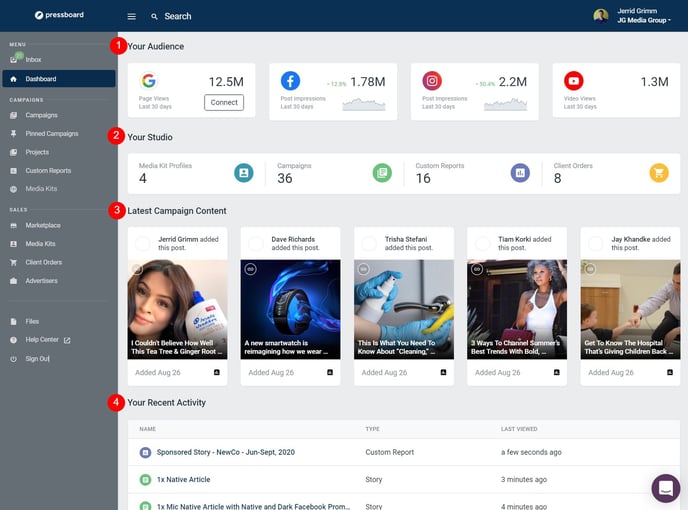
1. Your Audience
A quick snapshot of your audience reach across various channels. This data is gathered from your connected data sources and is updated on a rolling 30-day basis.
Note: Admin users can connect data sources directly from the dashboard
2. Your Studio
A quick glance at the number of Studio assets you've created, including Media Kits, Campaigns, Custom Reports and Client Orders. Click on the icons to jump directly to that section of your Studio account.
Note: Admin users see all Studio assets, Standard and Client users see Studio assets which they have access to
3. Latest Campaign Content
View up to the 5 most recent pieces of content which have been added to campaigns. Includes article URL's and social posts.
Note: Admin users see all Campaign Content, Standard and Client users see Campaign Content that they have access to
4. Your Recent Activity
A rolling list of the most recent Studio assets you've viewed. This could include the most recent campaigns, stories, media kits, reports and client orders.
Note: All users see their own most recent activity