How to easily make raw data exports available within a Custom Report / Share URL environment
In Pressboard Studio, there are several ways to get data out of the platform and into the hands of your various stakeholders.
As of February 2025, Custom Reports (which allow the generation of Share URLs), can include the option to download raw data, at the click of a button, in .XLSX file format.

Cool, right? "But how?", you ask?
The (step-by-step) answer to that question can be found in our guide below! Please make sure to read all the way to the end!
Step 1
You must have pre-existing Custom Export Templates to choose from
Not sure what those are? This resource describes the process of creating Custom Export Templates, with step-by-step instructions.
If you need further assistance with this pre-requisite step, please don't hesitate to reach out to your Customer Success rep. We'd be happy to help!
Step 2
Create a NEW or edit an Existing Custom Report
A) In the Custom Report edit panel, as seen below, scroll down to the section titled 'Custom Exports'. This can be found directly after 'Report Type' section, and just before 'Goal Tracking'.
B) Click on the field titled 'Template Name' to see a drop-down menu of your account's existing Custom Export Templates.
C) Select an appropriate template.
D) Make any other adjustments like selecting a Custom Report Template, adding filters, renaming metrics or even adding a Cover Image, as you normally would
E) Make sure to hit the 'Add' or 'Save' (if editing existing Custom Report) button at the top-right

Step 3
Generate your Share URL, share it with stakeholders and let them know they can access raw data downloads anytime!


🚨 Important:
1) Exports do NOT adhere to a Share URL's timeline filter. Data that is made available to download corresponds to the over-arching Custom Report's timeline in its entirety which is determined by you in the Custom Report edit panel, in Pressboard Studio.
For example: If a Campaign runs January 1st to the end of March and a Share URL report viewer alters the timeline filter to strictly showcase January results, the reports visual charts may change to reflect this filter, however, the raw data download's data set will reflect original timeline i.e.: January 1st to March 31st.
2) In any given Share URL with Custom Export download enabled, the very first time anyone initiates a download, that version of the file will be cached in the Share URL environment for anyone instantly download.
Also, fresh data will only be available every 6 hours.
We hope you enjoy using this feature to achieve even greater heights of reporting efficiency & sophistication whilst using Pressboard Studio. Please reach out to your Customer Success rep if you have any questions or feedback at all!
Thanks for reading!