Here are some simple steps to follow once you have a Data Source hooked up to Pressboard.
How do I verify the correct data is now flowing in?
The 'best' and only way to do this is to create a Campaign > Story and add a Report for the Data Source in question. Ensure the Data Source is connected first in account settings.
Steps to follow:
Take the example of adding a Google Analytics report to a Campaign > Story
- Create ' New Campaign'

- Complete required details; 'Campaign Name', Start/End dates and add your campaign
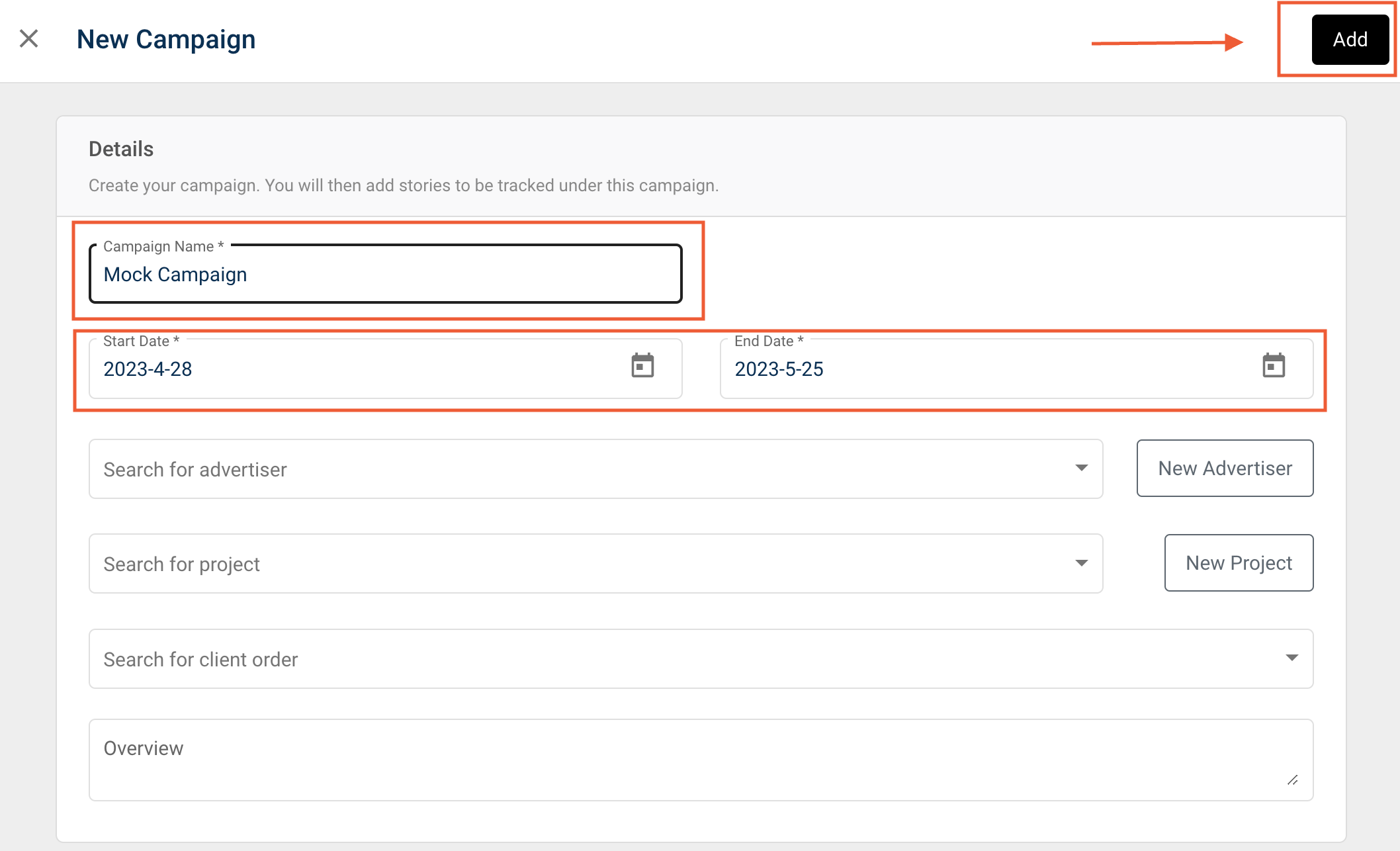
- Add a 'Story'

- Complete required details; 'Property', 'Title' and add the Story
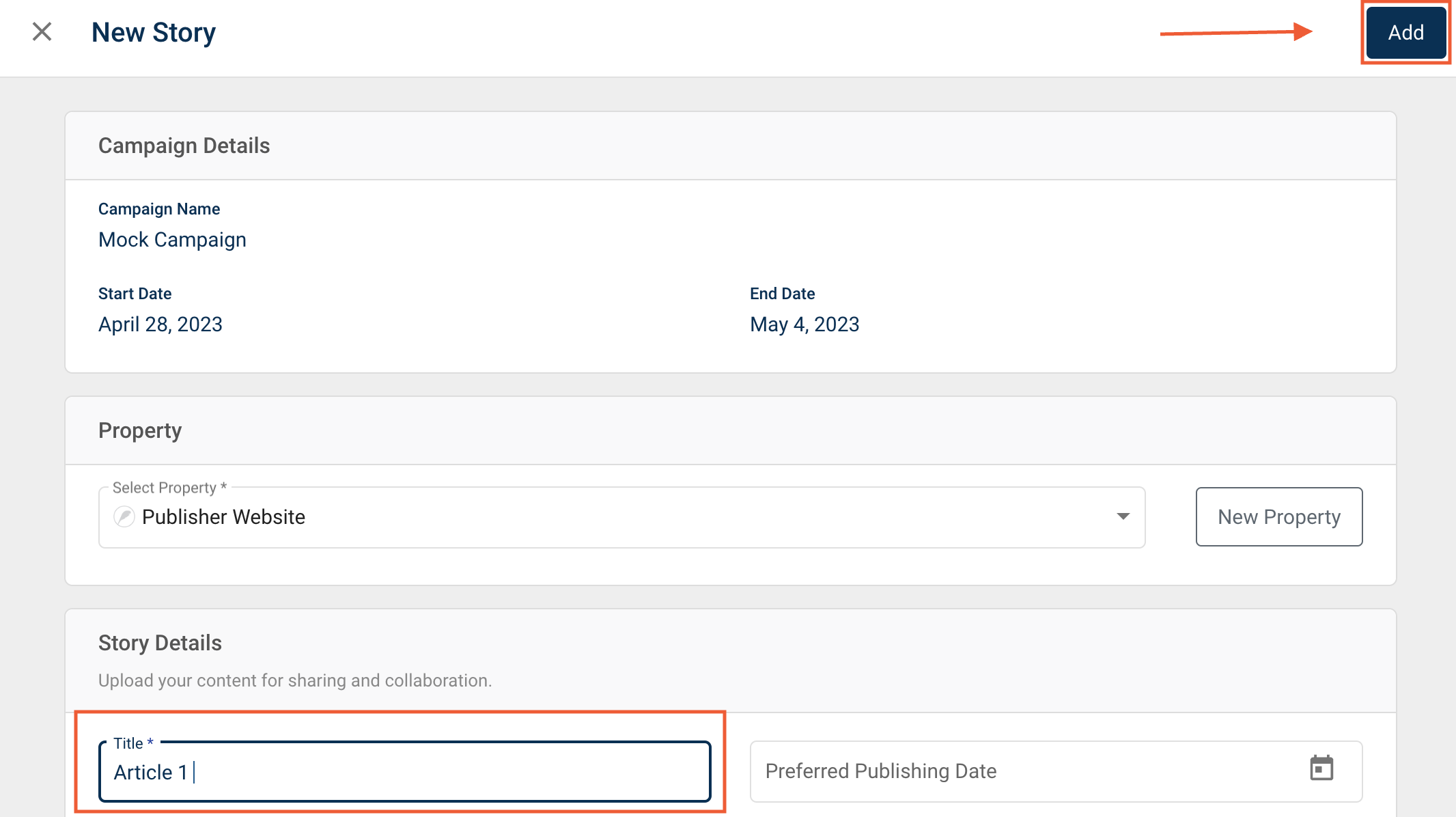
- Click on 'Add Report' and select 'Content URL'
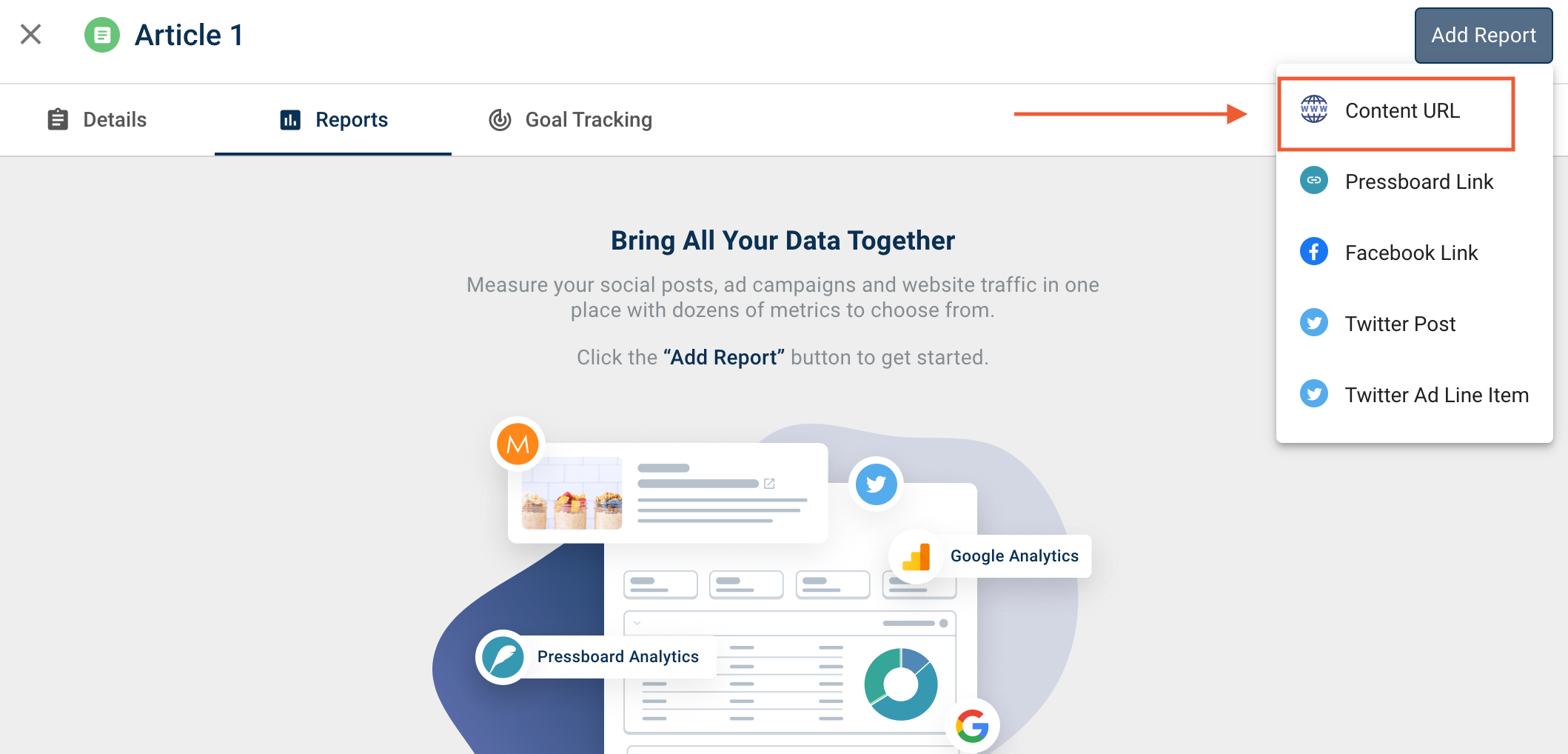
- Proceed to add a 'Post URL' i.e destination URL to be tracked along with the Google Analytics profile.
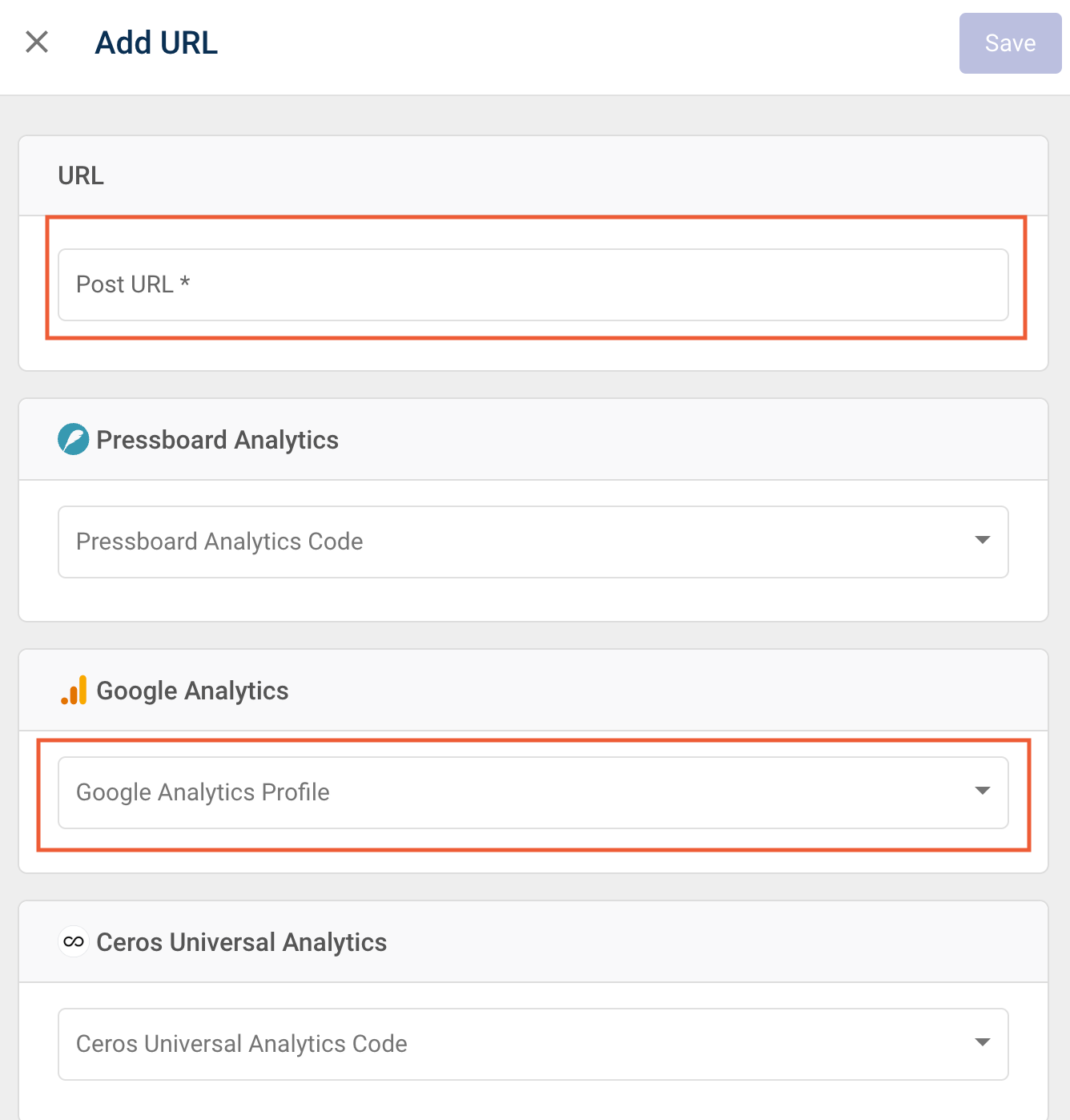
- Allow up to 10 mins for the first sync to complete. The first run of data will be based on the Start/End dates of the Campaign. Learn more about our sync schedules here
- Compare synced data to what you see in the external platform (i.e Google Universal Analytics)
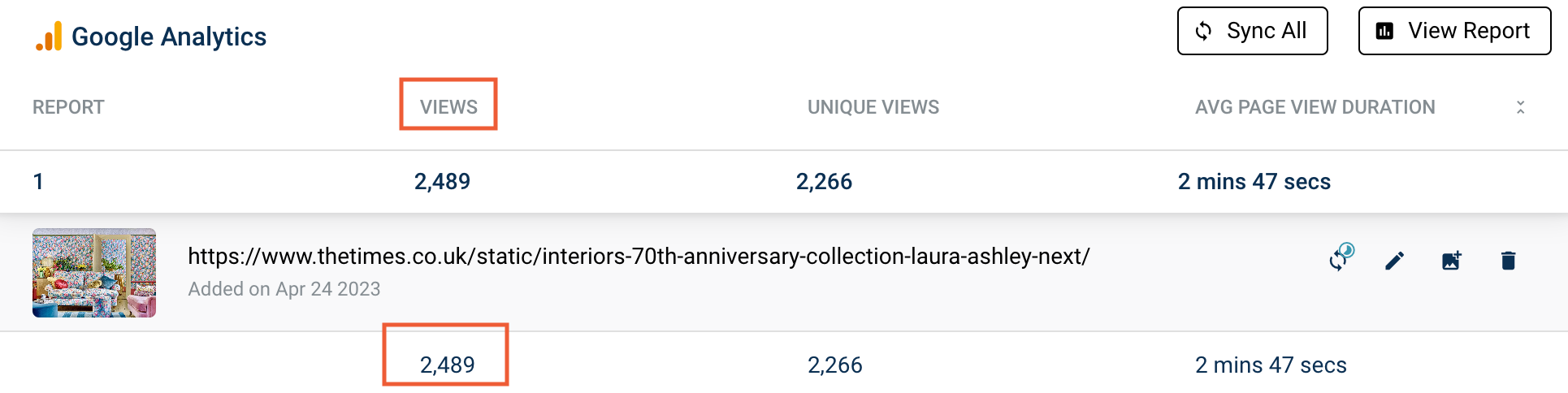
- There are a few things you’ll want to check in both reporting views. Firstly, whether you are reporting on the same entity, that your campaign dates match and any applied filters are removed. If the variance is noticeable, usually >15% you can raise a query with your customer success manager.
❗Refer to this guide to learn more about comparing data to native app reports.